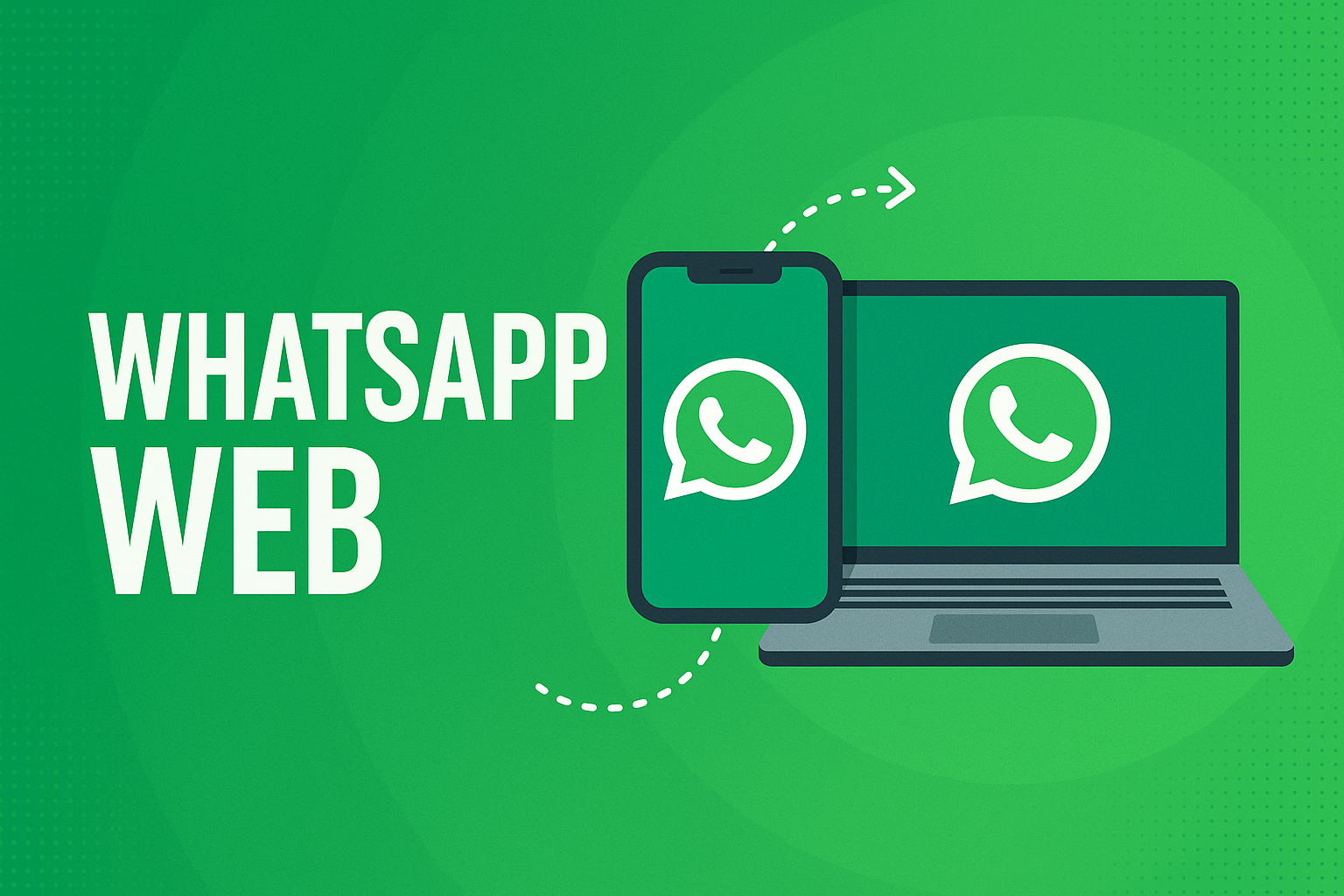WhatsApp Web is the browser-based extension of the popular messaging app, WhatsApp. It allows users to send and receive messages directly from their desktop or laptop without needing to pick up their phone. By simply scanning a QR code, users can mirror their mobile WhatsApp experience on a computer, making communication more seamless and accessible during work or while multitasking.
Originally launched in 2015, WhatsApp Web was created to address the growing demand for cross-device messaging flexibility. Whether for personal or professional use, it has become an essential tool for millions who prefer typing on a full-sized keyboard or managing conversations on a larger screen.
How to Use WhatsApp Web: A Step-by-Step Guide
Using WhatsApp Web is straightforward and requires only a few simple steps:
- Open your web browser and visit https://web.whatsapp.com
- You will see a QR code on the screen.
- Open WhatsApp on your phone.
- Tap the three dots in the top-right corner (Android) or go to settings (iPhone), then tap on Linked Devices.
- Select Link a Device and scan the QR code shown on your computer screen.
- Your WhatsApp will instantly mirror on your desktop browser.
Once connected, you can send and receive messages, manage media, and participate in group chats, just as you would on your phone.
WhatsApp Web vs WhatsApp Desktop App
While WhatsApp Web is browser-based, WhatsApp also offers a standalone desktop application that can be installed on Windows and macOS. Here are key differences between the two:
- WhatsApp Web requires a browser, while the desktop app runs independently.
- The desktop app may offer slightly better performance and notification integration.
- Both versions allow multi-device access, but the desktop app can function more reliably in low-resource environments.
- Security and features are largely the same, though app users may get early access to new updates.
Choosing between the two depends on user preference. For occasional use, WhatsApp Web is sufficient, but frequent users may find the desktop app more convenient.
Key Features of WhatsApp Web
WhatsApp Web provides a robust set of features that bring the mobile messaging experience to your computer. Key functionalities include:
- Sending and receiving text messages
- Voice message support (record and play)
- Media sharing, including photos, videos, documents, and contact cards
- Creating and managing group chats
- Viewing contact information and group settings
- Emoji, sticker, and GIF integration
- Message search functionality
- Real-time message synchronization with mobile
These features make WhatsApp Web a powerful tool, especially for users who spend much of their day at a desk.
WhatsApp Web for Business Use
WhatsApp Web is particularly useful for businesses, freelancers, and customer support teams. Here’s how:
- Faster response times using a keyboard
- Easier file sharing from desktop folders
- Smooth communication with multiple clients or groups
- Ideal for CRM or help desk integrations via WhatsApp Business API
Small and medium-sized enterprises often pair WhatsApp Web with the WhatsApp Business App to manage inquiries, share catalogs, and maintain professional communication without investing in expensive tools.
Privacy and Security on WhatsApp Web
WhatsApp Web uses the same end-to-end encryption as the mobile app, meaning messages are encrypted on your phone and decrypted only on the recipient’s device. This ensures that no third party, including WhatsApp itself, can read your messages.
However, users must remain cautious. Since WhatsApp Web mirrors your phone’s session, anyone with access to your browser can read your messages if you forget to log out. Therefore:
- Never use WhatsApp Web on public or shared computers without logging out.
- Use screen locks and browser security features for added protection.
- Periodically check your Linked Devices section to ensure no unauthorized connections exist.
Limitations of WhatsApp Web
While highly functional, WhatsApp Web is not without its limitations:
- No video or voice calling (currently only available in the desktop app)
- Requires your phone to be connected to the internet (though this is changing with multi-device support)
- No support for status updates creation
- Limited access to certain settings and media configurations
- Performance issues on older browsers or slow connections
These restrictions may not affect casual users but could limit more advanced or professional workflows.
Troubleshooting Common WhatsApp Web Issues
Users may occasionally run into issues while using WhatsApp Web. Some common problems and their solutions include:
1. QR Code Not Scanning:
Ensure your phone’s camera is working properly and that you’re holding it steady. Brighten your screen or clean your camera lens if needed.
2. WhatsApp Web Not Loading:
Check your internet connection on both your phone and PC. Reload the page or try a different browser.
3. Session Expired or Disconnected Frequently:
Make sure your phone has an active internet connection. Battery saver modes can also disconnect the session.
4. Messages Not Syncing:
Update your mobile WhatsApp app and refresh the browser. Sync errors can occur due to version mismatches.
5. Unable to Send Media Files:
Ensure that browser permissions allow access to storage and files. Also, verify that the file format is supported.
WhatsApp Web Tips and Tricks for Productivity
To make the most of WhatsApp Web, consider using these productivity tips:
- Use keyboard shortcuts:
- Ctrl + N: New chat
- Ctrl + Shift + ] or [: Navigate chats
- Ctrl + E: Archive chat
- Ctrl + Backspace: Delete chat
- Pin important chats to the top for easy access
- Use browser extensions to enhance usability or integrate with productivity tools
- Drag and drop files directly into the chat window
- Use the search function to quickly find messages or files
- Turn off notifications when in focus mode to avoid distractions
These small hacks can significantly enhance how efficiently you use WhatsApp Web.
Is WhatsApp Web Safe to Use in Public or Shared Devices?
Using WhatsApp Web on public or shared computers is generally not recommended. Although end-to-end encryption protects your data in transit, your session may remain active after you leave.
To safely use WhatsApp Web on such devices:
- Always use incognito mode
- Log out after your session
- Avoid saving passwords or QR credentials
- Monitor linked devices from your phone regularly
If you suspect unauthorized access, immediately log out from all devices via your phone’s Linked Devices section.
How to Log Out of WhatsApp Web Remotely
To remotely log out of WhatsApp Web or the desktop app, follow these steps:
- Open WhatsApp on your phone
- Tap the three dots (Android) or Settings (iPhone)
- Go to Linked Devices
- Tap on the session you want to remove
- Select Log Out
This feature ensures that even if you forget to log out on a shared or public computer, you can still secure your account from anywhere.
Future of WhatsApp Web: What to Expect?
WhatsApp continues to evolve, and its web platform is no exception. Some of the anticipated developments include:
- Standalone functionality independent of mobile device
- Enhanced support for voice and video calls
- Improved performance and reduced battery dependency on phones
- Integration with Meta’s broader ecosystem, including Messenger and Instagram
- Advanced business tools for sales, marketing, and customer support
Meta has already started rolling out multi-device capabilities that allow WhatsApp Web to function even if your phone is offline, and more improvements are expected in future updates.
Final Thoughts: Is WhatsApp Web Worth Using?
WhatsApp Web offers a powerful, user-friendly way to access your chats from a desktop browser. While it may not have every feature of the mobile app, its core functionality is more than sufficient for everyday communication, especially in a work environment.
Its seamless integration, strong security, and ease of use make it a valuable tool for personal users and professionals alike. As Meta continues to enhance the platform, WhatsApp Web will likely play an even greater role in how we communicate across devices.
Whether you’re replying to messages while working, sending files from your desktop, or managing customer interactions, WhatsApp Web is an essential extension of the modern communication experience.